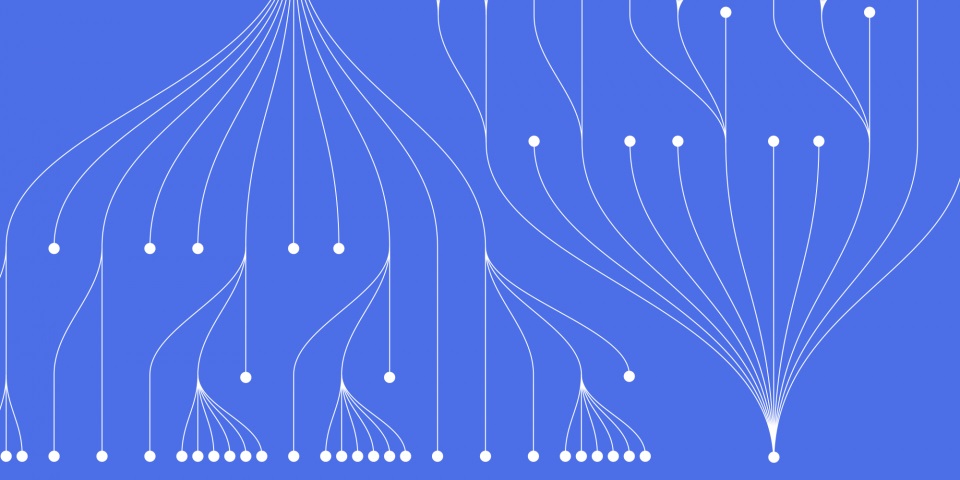
3 October 2023
Business intelligence and analytics have become essential for data-driven decision making in the modern enterprise. However, many organisations struggle to make sense of their ever-growing data stores using traditional BI tools. Power BI offers a revolutionary approach to business analytics that makes it easy for anyone to visualise data and uncover impactful insights.
With the right Power BI training, individuals and organisations can leverage Microsoft’s industry-leading business intelligence platform to transform performance. This guide will walk through the fundamentals of Power BI to help you get started with self-service data analytics. To get started with Power Bi Training contact our dedicated team and we'll guide you through your training path for you or your team.
Power BI provides interactive data visualisations, real-time dashboards and robust analytics capabilities to help businesses make better decisions faster. Key features include:
With the right skills and know-how, Power BI can help your business monitor KPIs, identify trends and opportunities, forecast future outcomes, and make data-driven decisions to improve performance.
Before diving into hands-on Power BI training, it helps to cover a few basics:
With the fundamentals covered, you're ready to get hands-on to unlock the full potential of Microsoft’s industry-leading analytics platform.
Power BI's flexible architecture enables data connectivity and sharing between Desktop and the Cloud service.
Power BI Desktop is a free Windows application you can install locally to create reports against data sources, shape data to your needs, and design interactive visualisations before publishing your work to the cloud.
To get started:
Focus first on becoming proficient with Power BI Desktop for creating visualisations before moving on to publishing and sharing reports through the cloud service.
Real-world data is often messy and needs preparation before analysis. In Power BI Desktop's Query Editor, you can:
By taking the time to transform and optimise your source data, you can create higher quality reports, dashboards and analytics.
Power BI Desktop provides data transformation capabilities to prepare raw data for analytics.
The true power of Power BI lies in its ability to generate meaningful visuals from your data automatically. Start simple, then expand to more advanced techniques.
Pick appropriate visual types based on your data structure and analysis needs:
Modify visual properties like titles, labels, legends, colours, size, shape to make them clearer and more consumable.
Make your reports interactive so users can dive into the underlying data:
Empower users to dive into key data points and uncover insights on their own.
Interactivity transforms static reports into engaging analytical experiences.
For more sophisticated analysis, take advantage of:
With the right choice of visual matched to your analytical task, you can create informative reports that provide actionable business insights.
Once you've created effective visuals, you can begin combining them into attractive, easy-to-consume reports and dashboards.
By applying proper report design principles, you can guide users through a data narrative to reach impactful conclusions.
Dashboards are an effective tool for distilling your key metrics and KPIs into a single pane of glass.
Well-designed dashboards empower users to visually monitor business performance at a glance.
To move beyond basic reporting into advanced analysis, Power BI provides the DAX expression language.
DAX stands for Data Analysis Expressions. With DAX, you can create:
DAX formulas unlock the true analytical power of Power BI. Some examples:
Sales Growth Rate =
DIVIDE(
[Total Sales] - CALCULATE([Total Sales], SAMEPERIODLASTYEAR),
CALCULATE([Total Sales], SAMEPERIODLASTYEAR)
)
Quarterly Revenue Forecast =
FORECAST(Sum(Sales[Revenue]), 4, QUARTER)
By leveraging DAX alongside compelling visuals, you can conduct predictive and prescriptive analytics to transform business decision making.
Once you've designed effective reports and dashboards in Power BI Desktop, you can publish your content to the Power BI cloud service to share across your organisation.
Key features for collaboration:
With the right permissions, Power BI encourages teams to gain collective data insights that can elevate decision making.
To become a true Power BI expert, continue expanding your knowledge:
By continually improving your Power BI skills, you can drive even greater business value through advanced analytics.
With the fundamental Power BI concepts and techniques covered in this guide, you now have a solid foundation to get started transforming data into insights.
As a next step, start applying your skills to real business scenarios to solve problems and identify opportunities. Consider taking an online course or getting certified through Microsoft to validate and advance your capabilities.
The options for leveraging Power BI to enhance business performance are nearly endless. Commit to continual learning and skill development to become a true analytics rockstar within your organisation!
Here are answers to some common questions about getting started with Power BI training:
What's the best way to learn Power BI?Practice hands-on with sample data sets. Take advantage of Microsoft's free learning resources. Consider an online course for structured learning.
What should I know before starting Power BI?Basic Excel skills are helpful. Familiarity with data types, databases, and business analytics concepts is useful background knowledge.
How long does it take to become proficient in Power BI?Expect to spend several weeks immersed in training to develop core reporting and visualization skills. Plan on several months to become an advanced DAX programmer and all-around expert.
What can I do with Power BI skills?Power BI is an in-demand skill. You can advance your business analyst career or become a full-time BI developer. It's also useful for data-driven decision making.
What are some common Power BI mistakes?Don't jump straight to advanced features. Take time to learn the fundamentals first. Also beware improper data modeling and poor visual design choices that lead to misleading analytics.
Power BI enables anyone to leverage data-driven insights. Follow this learning path to unlock the robust capabilities of Microsoft's intuitive yet powerful analytics platform.
If you enjoyed this article check out Why Power BI Is The Future Of Interactive Data Visualisation Software or 8 Reasons to Choose Power BI for Business Reports or consider one of the many Power BI training courses we offer. Please find just a few examples below.
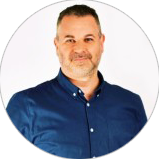
CONTACT
+44 (0)20 8446 7555
Copyright © 2025 JBI Training. All Rights Reserved.
JB International Training Ltd - Company Registration Number: 08458005
Registered Address: Wohl Enterprise Hub, 2B Redbourne Avenue, London, N3 2BS
Modern Slavery Statement & Corporate Policies | Terms & Conditions | Contact Us
POPULAR
AI training courses CoPilot training course
Threat modelling training course Python for data analysts training course
Power BI training course Machine Learning training course
Spring Boot Microservices training course Terraform training course