
3 April 2023
Introduction:
Blazor is an open-source web framework for building web applications using .NET and C#. It allows developers to create web applications with a rich user interface using a combination of HTML, CSS, and C#. Blazor uses a component-based architecture, where each component is responsible for rendering its own UI and managing its own state. In this how-to guide, we will explore Blazor zones, which are a way to group components and manage their rendering and state.
Step 1: Add a new zone
To add a new zone to our Blazor application, we can add the following code to a component:
php
<div class="my-zone">
<CascadingValue Value="@myValue">
@ChildContent
</CascadingValue>
</div>
This code defines a new zone with the class "my-zone" and a CascadingValue that provides a value named "myValue" to the components within the zone. The ChildContent element is used to render the components within the zone.
Step 2: Define the components within the zone
Once we have defined the zone, we can add components to the zone by using the CascadingValue provided by the zone. Add the following code to a component that is within the zone:
php
<CascadingValue Value="myValue + 1">
<MyComponent />
</CascadingValue>
This code defines a CascadingValue that provides a value equal to "myValue + 1" to the MyComponent component. The MyComponent component will be rendered within the zone and will have access to the CascadingValue provided by the zone.
Step 3: Manage the rendering and state of the components within the zone
Blazor zones provide a way to manage the rendering and state of the components within the zone. By grouping components together in a zone, we can control when the components are rendered and how their state is managed.
For example, we can add a button to a component that is within the zone and use the button to trigger a state change in the components within the zone. Here's an example of what the code might look like:
css
<button @onclick="@(() => { myValue++; StateHasChanged(); })">Increment</button>
This code adds a button to the component that is within the zone. When the button is clicked, the value of "myValue" is incremented, and the StateHasChanged method is called. This will trigger a re-rendering of the components within the zone and update their state.
Use case:
Let's say we have a Blazor application that displays a list of items. Each item has a checkbox that can be used to select the item. By using Blazor zones, we can group the items and their checkboxes together in a zone and manage their rendering and state.
For example, we can create a component that displays a single item and its checkbox. We can define a zone for the items and add the component to the zone for each item in the list. We can also add a button to the component that is outside of the zone and use the button to trigger a state change in the components within the zone. Here's an example of what the code might look like:
php
<Zone>
@foreach (var item in items)
{
<ItemComponent @bind-IsSelected="@item.IsSelected" />
}
</Zone>
<button @onclick="@(() => { items.ForEach(i => i.IsSelected = true); StateHasChanged(); })">Select All</button>
This code defines a zone for the items and adds an ItemComponent component to the zone for each item in the list. The component has a Boolean property named "IsSelected" that is two-way data bound to the "IsSelected" property of the item. This allows us to manage the state of the checkboxes for each item in the list.
The code also adds a button outside of the zone that is used to select all of the items in the list. When the button is clicked, the "IsSelected" property for each item is set to true, and the StateHasChanged method is called. This will trigger a re-rendering of the components within the zone and update their state.
Conclusion:
Blazor zones are a powerful tool for grouping components and managing their rendering and state. By using zones, we can control when components are rendered, how their state is managed, and how they interact with each other. In this how-to guide, we explored how to add a new zone, define components within the zone, and manage their rendering and state.
We also saw a use case for Blazor zones, where we can use zones to manage the state of checkboxes in a list of items. By understanding Blazor zones, we can build more complex and flexible web applications using Blazor.
We hope you found this guide on Blazor Zones insightful and valuable. You can learn more on JBI's Blazor training courses.
Go here if you would like to see the ASP.Net Core Blazor Official Documentation.
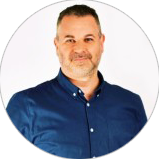
CONTACT
+44 (0)20 8446 7555
Copyright © 2025 JBI Training. All Rights Reserved.
JB International Training Ltd - Company Registration Number: 08458005
Registered Address: Wohl Enterprise Hub, 2B Redbourne Avenue, London, N3 2BS
Modern Slavery Statement & Corporate Policies | Terms & Conditions | Contact Us
POPULAR
AI training courses CoPilot training course
Threat modelling training course Python for data analysts training course
Power BI training course Machine Learning training course
Spring Boot Microservices training course Terraform training course