
3 April 2023
Introduction:
Blazor is an open-source web framework for building web applications using .NET and C#. It allows developers to create web applications with a rich user interface using a combination of HTML, CSS, and C#. Blazor provides a powerful set of components that can be used to build complex user interfaces. In this how-to guide, we will explore how to create a Quick Grid component in Blazor that can be used to display data in a grid format.
Step 1: Create the Quick Grid component
To create the Quick Grid component, we need to define a new component in our Blazor application. Add the following code to a new Razor component file:
less
<table class="quick-grid">
<thead>
<tr>
@foreach (var column in Columns)
{
<th>@column</th>
}
</tr>
</thead>
<tbody>
@foreach (var item in Items)
{
<tr>
@foreach (var column in Columns)
{
<td>@item[column]</td>
}
</tr>
}
</tbody>
</table>
This code defines a new component named QuickGrid and uses a table element to display the data in a grid format. The component has two properties named Columns and Items, which are used to define the columns and data for the grid.
Step 2: Define the columns and data for the grid
Once we have defined the Quick Grid component, we can use it to display data in a grid format. To do this, we need to define the columns and data for the grid. Add the following code to a component that uses the Quick Grid component:
perl
<QuickGrid Columns="@new[] { "Name", "Age" }" Items="@people" />
This code creates a new Quick Grid component and sets the Columns property to an array of strings representing the column headers for the grid. It also sets the Items property to a collection of objects representing the data for the grid.
Step 3: Style the Quick Grid component
To make the Quick Grid component look better, we can add some styles to the component. Add the following code to a CSS file in your project:
css
.quick-grid {
border-collapse: collapse;
}
.quick-grid th, .quick-grid td {
border: 1px solid black;
padding: 5px;
}
This code adds some basic styles to the Quick Grid component, including a collapsed border and some padding for the cells.
Use case:
Let's say we have a Blazor application that displays a list of people. Each person has a name and an age. By using the Quick Grid component, we can display the list of people in a grid format.
For example, we can create a component that retrieves the list of people from a data source and passes the list to the Quick Grid component. Here's an example of what the code might look like:
less
@page "/people"
@inject IPeopleService PeopleService
<h1>People</h1>
<QuickGrid Columns="@new[] { "Name", "Age" }" Items="@people" />
@code {
private List<Person> people;
protected override async Task OnInitializedAsync()
{
people = await PeopleService.GetPeopleAsync();
}
}
This code defines a component that displays the list of people in a Quick Grid component. The component uses an injected service named PeopleService to retrieve the list of people and sets the Columns and Items properties of the Quick Grid component.
Conclusion:
The Quick Grid component is a simple and flexible way to display data in a grid format in Blazor applications. By following the steps outlined in this how-to guide, we can create a Quick Grid component that can be used to display data in a grid format. We saw how to define the Quick Grid component, define the columns and data for the grid, and style the component.
We also saw a use case for the Quick Grid component, where we can use the component to display a list of people in a grid format. By using the Quick Grid component, we can create more complex and powerful user interfaces in Blazor applications.
We hope you found this guide on Creating a Quick Grid Component in Blazor insightful and valuable.
You can learn more on JBI's Blazor training courses.
Go here if you would like to see the ASP.Net Core Blazor Official Documentation.
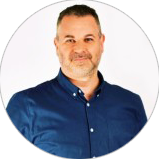
CONTACT
+44 (0)20 8446 7555
Copyright © 2025 JBI Training. All Rights Reserved.
JB International Training Ltd - Company Registration Number: 08458005
Registered Address: Wohl Enterprise Hub, 2B Redbourne Avenue, London, N3 2BS
Modern Slavery Statement & Corporate Policies | Terms & Conditions | Contact Us
POPULAR
AI training courses CoPilot training course
Threat modelling training course Python for data analysts training course
Power BI training course Machine Learning training course
Spring Boot Microservices training course Terraform training course