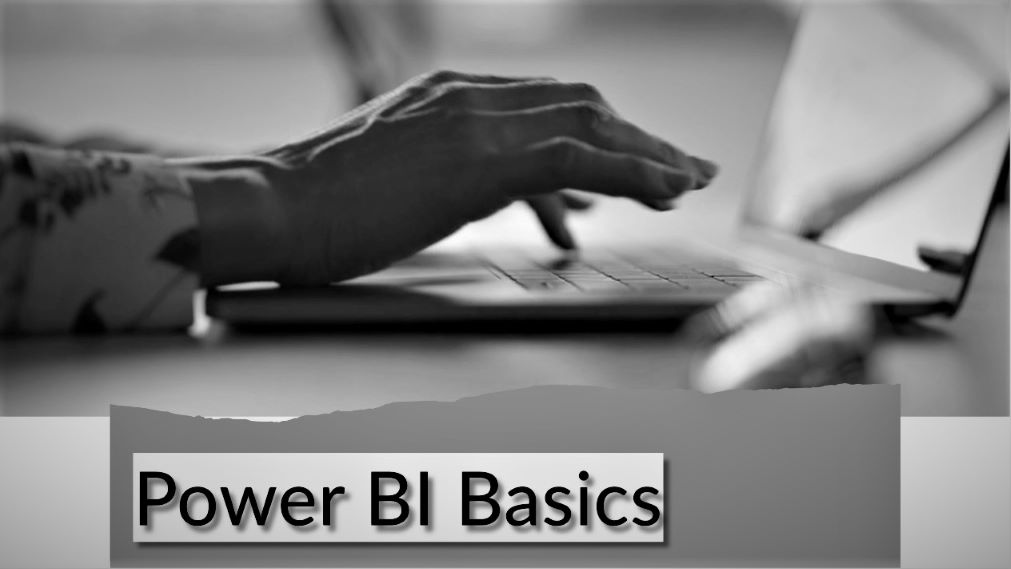
26 May 2023
Power BI is an extraordinary data analysis and visualization tool that has revolutionized the way analysts and data scientists work. With its powerful features, it allows users to make sense of large amounts of data quickly and efficiently, providing valuable insights that can drive business decisions. It's safe to say that Power BI is a game-changer in the world of data analytics.
In this article, readers will get an overview of Power BI and its components and functions. They will also learn about the different connectivity modes available in Power BI, as well as refresh options. Additionally, this article will cover some limitations and drawbacks of using Power BI for data analysis and visualization.
By the end of this article, readers should have a solid understanding of what Power BI is all about and how they can use it effectively for their own data management, analysis, and reporting needs.
The section we're currently on gives a brief introduction to the different aspects of using Power BI. Getting started with Power BI involves understanding its user interface, data sources, and sharing reports.
The user interface is intuitive and easy to navigate, making it accessible for both technical and non-technical users. Data sources can be imported from various platforms such as Excel spreadsheets, SQL databases, or cloud-based services like Salesforce.
Once the data is imported into Power BI, users can create visualizations and reports that help them gain insights into their business operations. Sharing these reports with others is also straightforward; users can publish their reports to the web or share them within their organization.
In summary, this section provides an overview of what Power BI is and how it works. It covers getting started with the software by exploring its user interface and connecting to data sources. Additionally, it highlights how easy it is to share reports created in Power BI with others. With this basic knowledge of Power BI's capabilities, users can begin exploring more advanced features of the software.
Let's dive into the building blocks and features of Power BI that provide the foundation for creating insightful reports and dashboards. Data modeling is a key component of Power BI, allowing users to define relationships between different data sources and create calculated columns or measures using DAX formulas. This ensures that data is organized in a meaningful way for analysis.
Visualization techniques are another crucial aspect of Power BI, enabling users to create visually appealing charts, graphs, and tables to represent their data. Custom visuals can also be added through an extensive library of third-party plugins or by creating unique visuals using JavaScript libraries such as D3.js. These visualizations can then be combined with filters, slicers, and drill-down capabilities to make it easy to analyze large amounts of data.
Data transformation is also an essential function within Power BI since it allows users to clean and prepare their data before analysis. With Power Query Editor, users can merge multiple datasets, remove duplicate rows or columns, transform text values into numerical values, and more. The end result is a clean dataset ready for use in reports and dashboards that offer valuable insights for business decision-making without requiring significant technical expertise from end-users.
We will explore the different ways to connect data sources to Power BI, allowing for efficient and accurate data analysis. Power BI offers three major connectivity modes: SQL Server Import, Direct Query, and Live Data Sources. Each mode has its advantages and limitations.
The SQL Server Import is the default and most popular connection option in Power BI. It allows users to import data from various file types such as Excel workbooks, CSV files, XML files, or JSON files into a local dataset stored in Power BI. The imported data can be transformed using Power Query before being loaded into a report or dashboard. On the other hand, Direct Query enables users to connect directly to a database server without importing any data into Power BI. This mode is useful for larger datasets that are constantly updated since it provides real-time access to the latest data changes in the database. Finally, Live Data Sources can be used for connecting directly to online services such as Dynamics 365 or Salesforce CRM.
| Connectivity Mode | Advantages | Limitations |
|---|---|---|
| SQL Server Import | Most popular option; Supports transformations with Power Query before loading; Suitable for small-medium sized datasets | Limited by file size; Not suitable for real-time updates |
| Direct Query | Real-time access to database changes; Ideal for large datasets | Limited ability for transformation prior to loading; Slower performance compared to SQL Server Import |
| Live Data Sources | Connects directly with online services; Provides real-time updates from cloud-based applications | Limited data transformation options |
In conclusion, choosing the right connectivity mode depends on specific needs and requirements of each project. Hybrid connectivity options are also available when multiple modes may be required within one project. Refresh frequency options should also be considered based on how often new data becomes available in your source systems so that reports always reflect current information accurately. By understanding these different modes of connectivity and refresh options in Power BI, users can better utilize the powerful data analysis and visualization tools available.
Get ready to learn about how to keep your data up-to-date in Power BI with the different refresh options available. Power BI offers three refresh options:
These refresh options are essential when working with large datasets or live connections that require frequent updates. It's crucial to ensure that your data sources are up-to-date before publishing reports and dashboards in Power BI. By utilizing these refresh options effectively, you can provide accurate insights to your team and stakeholders while keeping your data current.
Unfortunately, there are some downsides to using Power BI that users should be aware of. Firstly, file size limitations can be a significant obstacle for those working with large data sets. The maximum file size for importing datasets into Power BI is 250 MB in the free version and 1 GB in the paid versions. This can restrict the amount of data that can be analyzed at once and may require breaking down larger datasets into smaller parts.
Secondly, real-time connections to data sources are limited in Power BI. Users must refresh their data manually or set up automatic refresh intervals. This means that users cannot view real-time updates as they occur and may need to wait for scheduled refreshes to see changes. For some business applications, this limitation may make Power BI an unsuitable option.
Finally, performance issues can arise if not set up efficiently. To improve efficiency, users can optimize their queries or use alternative options like Direct Query or Live Data Sources where applicable.
Overall, while there are limitations and drawbacks to using Power BI, it remains a valuable tool for data analysis and visualization when used appropriately with its limitations in mind.
Power BI has the capability to connect to various data sources, allowing users to import and transform data. Some of the most common data sources that Power BI can connect to include Excel spreadsheets, CSV files, SQL Server databases, SharePoint lists, and JSON files.
With different connectivity options such as SQL Server Import, Direct Query, and Live Data Sources, users have the flexibility to choose the best option for their needs. Additionally, Power BI enables efficient data management through its data transformation capabilities such as cleaning and shaping raw data using Power Query Editor.
Users can also create a comprehensive data model with relationships between tables using Power Pivot in order to build meaningful visualizations and reports.
Access management, role-based permissions, data encryption, multi-factor authentication, and audit logs are some of the ways that Power BI handles security and access control for shared reports and dashboards.
Access management allows administrators to set up user groups with specific levels of access to reports and dashboards. Role-based permissions ensure that users only have access to the data that they need to see based on their roles within an organization.
Data encryption ensures that sensitive information is protected while in transit or at rest. Multi-factor authentication provides an extra layer of security by requiring users to provide additional verification beyond a password.
Audit logs capture activity within Power BI, providing visibility into who has accessed what data and when. Overall, these features work together to ensure that shared reports and dashboards are secure and accessible only by authorized individuals or groups.
Power BI isn't just a data management and visualization tool - it can also be used for predictive analytics and machine learning. By integrating with Azure Machine Learning Studio, Power BI enables users to build predictive models using data mining algorithms and forecasting techniques.
Predictive modeling is made easy with the use of DAX functions in Power BI. This allows users to create calculated columns and measures based on historical data. Moreover, Power BI's ability to handle large amounts of data makes it an ideal platform for conducting exploratory data analysis and building machine learning models that can provide valuable insights for businesses.
Limitations do exist in the types of visualizations that can be created in Power BI. However, there are countless custom visuals and design options available to users. It's important to consider data compatibility when creating visualizations since some charts may not work well with certain data sets. Additionally, visualization best practices should be taken into account to ensure clarity and effectiveness.
Despite these limitations, Power BI remains a powerful tool for data analysis and visualization.
Data integration is a key component of business intelligence, and Microsoft has created a powerful ecosystem of collaboration tools that work seamlessly together. Power BI is one such tool that integrates with other Microsoft products like Excel and SharePoint to provide comprehensive data visualization capabilities.
With Power BI, users can easily import data from Excel spreadsheets or SharePoint lists and transform it into interactive visualizations. Additionally, Power BI allows for real-time collaboration on reports and dashboards through its cloud-based service.
This tight integration with the Microsoft ecosystem makes Power BI an essential tool for any organization looking to gain insights from their data.
In conclusion, Power BI is a powerful tool for data analysis and visualization that offers a wide range of components and functions. It allows users to connect to various data sources, filter results, find trends, segment data, and more.
While there are limitations to the tool such as limited customization options and cost implications for certain features, it remains highly sought-after by business intelligence analysts and data scientists.
One potential objection to using Power BI over other tools like Tableau is its learning curve and complexity. However, with the availability of online resources such as tutorials and community forums, users can quickly learn the basics of Power BI. Additionally, Microsoft continues to release updates that improve the user experience and add new functionalities.
Overall, Power BI is a valuable tool for businesses looking to make sense of their data through visualizations and insights. Its ability to connect with various data sources allows for easy access to important information while its customizable dashboards make it easy for stakeholders to see what matters most in real-time.
Despite some drawbacks, Power BI remains a popular choice among professionals in the field due to its versatility and power.
At JBI Training, we are dedicated to empowering individuals with the knowledge and skills they need to succeed in today's competitive landscape. Our comprehensive Power BI courses cover a wide range of topics, including
You can also contact our team directly to learn more about our programs and to discuss your specific training needs.
The official Microsoft Power BI documentation provides comprehensive information, tutorials, and best practices for using Power BI. You can access it at Microsoft Power BI Documentation.
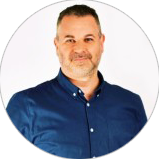
CONTACT
+44 (0)20 8446 7555
Copyright © 2025 JBI Training. All Rights Reserved.
JB International Training Ltd - Company Registration Number: 08458005
Registered Address: Wohl Enterprise Hub, 2B Redbourne Avenue, London, N3 2BS
Modern Slavery Statement & Corporate Policies | Terms & Conditions | Contact Us
POPULAR
AI training courses CoPilot training course
Threat modelling training course Python for data analysts training course
Power BI training course Machine Learning training course
Spring Boot Microservices training course Terraform training course