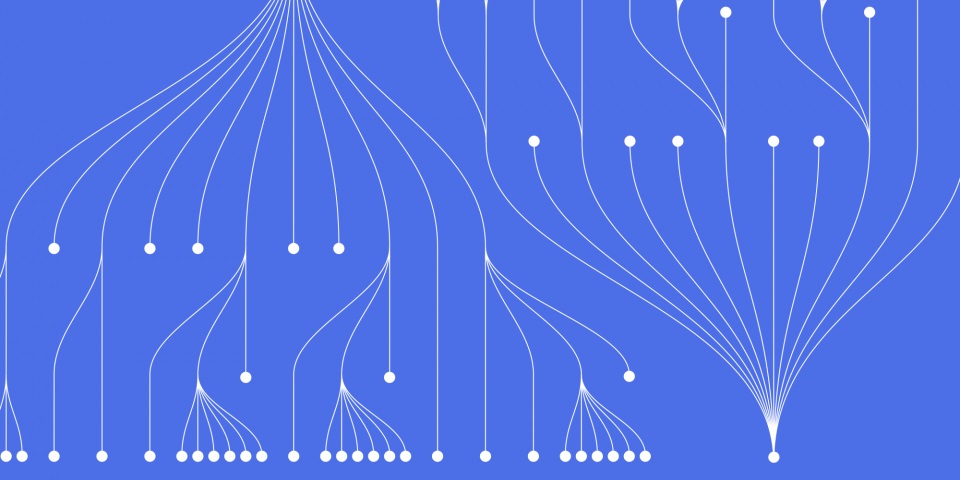
24 April 2023
This article is brought to you by JBI Training, the UK's leading technology training provider. Learn more about JBI's Python training courses including Python (Advanced), Python Machine Learning, Python for Financial Traders, Data Science and AI/ML (Python), Azure Cloud Introduction & DevOps Introduction
I. Introduction
Data visualization is a crucial aspect of data analysis. It helps in presenting complex data in a simple and easy-to-understand manner, making it easier to identify patterns and insights. In this step-by-step guide, we'll explore how to build interactive data visualizations using Python. By the end of this guide, you'll be able to create dynamic, customizable visualizations that will help you gain deeper insights into your data.
Before we dive into the details of data visualization, let's discuss the tools and libraries we'll be using. We'll be using Python 3 for our development environment and the following libraries:
To get started, we'll need to set up our development environment and install the necessary libraries.
II. Getting Started
To begin, we'll need to prepare our data for visualization. For this guide, we'll be using a sample dataset that contains information about various car models, including their horsepower and fuel efficiency. You can download the dataset from the following link: https://github.com
Once we have our data, we'll need to install the necessary libraries. To install Matplotlib and Plotly, you can use the following pip commands:
pip install matplotlib pip install plotly
After the libraries are installed, we can start loading our data into Python. We'll be using Pandas, a popular data manipulation library, to load our data. Here's how to load the data:
import pandas as pd # Load the data df = pd.read_csv('cars.csv') # Display the first few rows of the data
III. Creating Basic Plots
Now that we have our data loaded into Python, let's start by creating some basic plots. Matplotlib is a widely used library for data visualization in Python, and it offers a wide range of plot types to choose from, such as scatter plots, line plots, and bar charts.
A. Scatter Plot with Matplotlib
To create a scatter plot with Matplotlib, we will use the scatter() function. Here's an example code snippet to create a scatter plot using the "sepal length" and "sepal width" columns from the Iris dataset:
import matplotlib.pyplot as plt import pandas as pd # Load the data iris_df = pd.read_csv('iris.csv') # Create a scatter plot plt.scatter(iris_df['sepal_length'], iris_df['sepal_width']) # Add labels and title plt.xlabel('Sepal Length (cm)') plt.ylabel('Sepal Width (cm)') plt.title('Iris Dataset: Sepal Length vs. Sepal Width') # Show the plot plt.show()
This code will produce a scatter plot with "sepal length" on the x-axis and "sepal width" on the y-axis.
B. Line Plot with Matplotlib
To create a line plot with Matplotlib, we will use the plot() function. Here's an example code snippet to create a line plot using the "date" and "temperature" columns from a weather dataset:
import matplotlib.pyplot as plt import pandas as pd # Load the data weather_df = pd.read_csv('weather.csv') # Create a line plot plt.plot(weather_df['date'], weather_df['temperature']) # Add labels and title plt.xlabel('Date') plt.ylabel('Temperature (°C)') plt.title('Temperature Over Time') # Show the plot plt.show()
This code will produce a line plot with "date" on the x-axis and "temperature" on the y-axis.
C. Bar Chart with Matplotlib
To create a bar chart with Matplotlib, we will use the bar() function. Here's an example code snippet to create a bar chart using the "country" and "population" columns from a population dataset:
import matplotlib.pyplot as plt import pandas as pd # Load the data pop_df = pd.read_csv('population.csv') # Create a bar chart plt.bar(pop_df['country'], pop_df['population']) # Add labels and title plt.xlabel('Country') plt.ylabel('Population') plt.title('Population by Country') # Show the plot plt.show()
This code will produce a bar chart with "country" on the x-axis and "population" on the y-axis.
IV. Adding Interactivity with Plotly
While Matplotlib is a powerful library for data visualization, it lacks interactive features that can make a visualization more engaging and informative. Plotly is a popular library that provides interactive visualization capabilities in Python.
A. Scatter Plot with Plotly
To create a scatter plot with Plotly, we will use the scatter() function from the plotly.graph_objects module. Here's an example code snippet to create a scatter plot using the "sepal length" and "sepal width" columns from the Iris dataset:
import plotly.graph_objects as go import pandas as pd # Load the data iris_df = pd.read_csv('iris.csv') # Create a scatter plot fig = go.Figure() fig.add_trace(go.Scatter(x=iris_df['sepal_length'], y=iris_df['sepal_width'], mode='markers')) # Customize the plot fig.update_layout
My apologies, let me continue with section IV.
IV. Adding Interactivity with Plotly
While Matplotlib is a great tool for creating static visualizations, Plotly takes it a step further by allowing you to create interactive visualizations with hover effects, tooltips, and other features. In this section, we'll explore how to use Plotly to add interactivity to our visualizations.
Plotly is a powerful data visualization library that allows you to create interactive charts, graphs, and other visualizations. Some of its key features and advantages include:
To get started with Plotly, we'll create a simple scatter plot using the same data we used with Matplotlib. Here's the code:
import plotly.express as px fig = px.scatter(df, x='Year', y='GDP per capita', color='Continent', size='Population', hover_name='Country', log_x=True, size_max=60) fig.show()
This code creates a scatter plot with the GDP per capita on the y-axis and the year on the x-axis. The points are colored by continent and sized by population. We've also enabled log scaling on the x-axis and set the maximum size of the points to 60. Finally, we've added a hover label that displays the name of the country when you hover over a point.
Plotly provides a wide range of customization options that allow you to tailor your visualizations to your specific needs. Here are some examples of how you can customize the scatter plot we created above:
Changing the colors: You can change the colors of the points by passing a different color scale to the color_discrete_sequence parameter. For example:
fig = px.scatter(df, x='Year', y='GDP per capita', color='Continent', size='Population', hover_name='Country', log_x=True, size_max=60, color_discrete_sequence=['red', 'green', 'blue', 'yellow', 'purple', 'orange'])
Changing the marker symbol: You can change the marker symbol by passing a different symbol to the symbol parameter. For example:
fig = px.scatter(df, x='Year', y='GDP per capita', color='Continent', size='Population', hover_name='Country', log_x=True, size_max=60, symbol='square')
Plotly allows you to add a range of interactive features to your visualizations, including hover effects, tooltips, and zooming. Here are some examples of how you can add interactivity to the scatter plot we created above:
Adding hover effects: You can add hover effects that display additional information when you hover over a point by setting the hover_data parameter. For example:
fig = px.scatter(df, x='Year', y='GDP per capita', color='Continent', size='Population', hover_name='Country', log_x=True, size_max=60, hover_data={'
V. Deploying the Visualization
After creating an interactive data visualization, the next step is to deploy it so that it can be shared with others. In this section, we will explore the different options for deploying the visualization.
There are several options for deploying a data visualization. The choice of deployment option will depend on the intended use case and the desired level of interactivity.
a. Web Server
One option is to deploy the visualization to a web server. This allows users to access the visualization through a web browser. There are several web server options to choose from, including Apache, Nginx, and Microsoft IIS.
b. Embedding
Another option is to embed the visualization in a website or application. This allows users to view the visualization within the context of the website or application. The visualization can be embedded using an iframe or by using a library such as Bokeh or Plotly.
Once the visualization has been deployed, there are several options for sharing it with others.
a. Link
One option is to share a link to the visualization. This allows users to access the visualization through a web browser without having to download any files.
b. Image
Another option is to share an image of the visualization. This can be useful for including the visualization in a report or presentation.
c. Download
A third option is to provide a download link for the data used to create the visualization. This allows users to download the data and recreate the visualization themselves.
Overall, there are several options for deploying and sharing a data visualization created with Python. The choice of deployment and sharing options will depend on the intended use case and the target audience.
VI. Conclusion
In this guide, we have learned how to build interactive data visualizations with Python using the Matplotlib and Plotly libraries. We started by discussing the importance of data visualization and the tools and libraries required to create visualizations in Python. We then went through the step-by-step process of creating basic plots, customizing them, and adding interactivity with Plotly.
We also discussed deployment options for your visualization, including deploying it to a web server or embedding it in a website or application. Finally, we provided additional resources for learning more about data visualization with Python.
Data visualization is a powerful tool for exploring and communicating data. With the knowledge gained from this guide, you should be able to create stunning and interactive visualizations to better understand and communicate your data.
here are some Python courses offered by JBI Training that may be helpful:
For official documentation and links related to Python and data visualization, you may find the following resources useful:
I hope these resources are helpful to you in your Python and data visualization learning journey!

CONTACT
+44 (0)20 8446 7555
Copyright © 2025 JBI Training. All Rights Reserved.
JB International Training Ltd - Company Registration Number: 08458005
Registered Address: Wohl Enterprise Hub, 2B Redbourne Avenue, London, N3 2BS
Modern Slavery Statement & Corporate Policies | Terms & Conditions | Contact Us
POPULAR
AI training courses CoPilot training course
Threat modelling training course Python for data analysts training course
Power BI training course Machine Learning training course
Spring Boot Microservices training course Terraform training course