
3 April 2023
Introduction:
Swift is a powerful programming language that is widely used in iOS, macOS, and watchOS app development. When developing Swift applications, it is sometimes necessary to pair two Swift command-line tools to work together. In this guide, we will provide a step-by-step tutorial on how to pair Swift command-line tools.
Section 1: Installing the Swift Toolchain
The first step in pairing Swift command-line tools is to install the Swift toolchain. Here are the steps to follow:
Section 2: Creating the First Swift Command
Now that we have installed the Swift toolchain, we can create our first Swift command-line tool. Here are the steps to follow:
bash
mkdir MySwiftTool
bash
cd MySwiftTool
bash
touch main.swift
swift
#!/usr/bin/env swift print("Hello, world!")
bash
chmod +x main.swift
bash
./main.swift
Section 3: Pairing Two Swift Command-Line Tools
Now that we have created our first Swift command-line tool, we can pair it with another Swift command-line tool. Here are the steps to follow:
bash
touch MyPair.swift
swift
#!/usr/bin/env swift let task = Process() task.launchPath = "/usr/bin/env" task.arguments = ["./main.swift"] task.launch() task.waitUntilExit()
bash
chmod +x MyPair.swift
bash
./MyPair.swift
Conclusion:
In this guide, we provided a step-by-step tutorial on how to pair Swift command-line tools. We covered the basic steps to install the Swift toolchain, create a new Swift command-line tool, and pair two Swift command-line tools. With this knowledge, you can start pairing Swift command-line tools to work together in your Swift applications.
We hope you found this guide on developing Swift on Windows insightful and valuable. You can learn more on JBI's Swift Training Course.
Go here if you would like to see the Swift Programming Language Official Documentation.
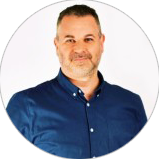
CONTACT
+44 (0)20 8446 7555
Copyright © 2025 JBI Training. All Rights Reserved.
JB International Training Ltd - Company Registration Number: 08458005
Registered Address: Wohl Enterprise Hub, 2B Redbourne Avenue, London, N3 2BS
Modern Slavery Statement & Corporate Policies | Terms & Conditions | Contact Us
POPULAR
AI training courses CoPilot training course
Threat modelling training course Python for data analysts training course
Power BI training course Machine Learning training course
Spring Boot Microservices training course Terraform training course