
3 April 2023
Introduction:
An Integrated Development Environment (IDE) is a software application that provides a comprehensive environment for software development. An IDE typically includes a code editor, debugger, and other tools that make programming easier and more efficient. For Swift programming language, there are several IDEs available that provide powerful and user-friendly features. In this guide, we will provide a comprehensive tutorial on using an IDE for Swift programming language, including key concepts and features. We will also provide examples to help you better understand the language.
Section 1: Choosing an IDE
The first step in using an IDE for Swift programming language is choosing the right one for your needs. There are several IDEs available for Swift, including Xcode, AppCode, and Visual Studio Code. Xcode is the official IDE for developing macOS and iOS apps, while AppCode and Visual Studio Code are cross-platform IDEs that can be used for Swift development on macOS, Windows, and Linux.
When choosing an IDE, consider your needs and preferences. Xcode provides a complete development environment for macOS and iOS apps, while AppCode and Visual Studio Code provide more flexibility and can be customized to your specific needs.
Section 2: Installing and Setting Up the IDE
Once you have chosen an IDE, the next step is to install and set it up. Here are the steps for installing and setting up Xcode, the official IDE for Swift programming language:
If you have chosen AppCode or Visual Studio Code, you can download the installation package from their respective websites and follow the on-screen instructions to install and set up the IDE.
Section 3: Creating a Project
After installing and setting up the IDE, you can create a new Swift project. Here are the steps for creating a new project in Xcode:
If you have chosen AppCode or Visual Studio Code, the steps for creating a new project are similar.
Section 4: Writing and Debugging Code
After creating a new project, you can start writing and debugging your Swift code. Here are some tips for writing and debugging Swift code in Xcode:
If you have chosen AppCode or Visual Studio Code, the process of writing and debugging Swift code is similar.
Section 5: Using Additional Features
IDEs for Swift programming language provide many additional features that can help you develop your app more efficiently. Here are some of the additional features that are available in Xcode:
If you have chosen AppCode or Visual Studio Code, similar features may be available as plugins or extensions
Conclusion:
In this guide, we have provided a comprehensive tutorial on using an IDE for Swift programming language, including choosing an IDE, installing and setting up the IDE, creating a project, writing and debugging code, and using additional features. IDEs provide a powerful and user-friendly environment for developing Swift applications, and by using an IDE, you can improve your productivity and efficiency. By understanding how to use an IDE for Swift programming language, you will be well on your way to developing powerful and user-friendly iOS, macOS, and watchOS applications.
We hope you found this step-by-step guide on the swift programming language syntax insightful and valuable. You can learn more on JBI's Swift Training Course.
Go here if you would like to see the Swift Programming Language Official Documentation.
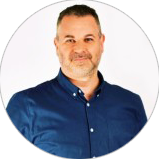
CONTACT
+44 (0)20 8446 7555
Copyright © 2025 JBI Training. All Rights Reserved.
JB International Training Ltd - Company Registration Number: 08458005
Registered Address: Wohl Enterprise Hub, 2B Redbourne Avenue, London, N3 2BS
Modern Slavery Statement & Corporate Policies | Terms & Conditions | Contact Us
POPULAR
AI training courses CoPilot training course
Threat modelling training course Python for data analysts training course
Power BI training course Machine Learning training course
Spring Boot Microservices training course Terraform training course